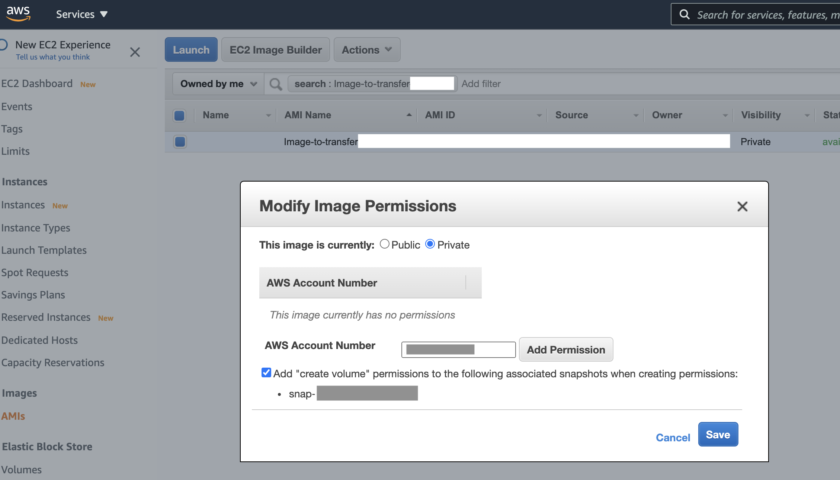This article demonstrates how to share an image with another AWS account. For example, you have an EC2 that needs to be moved to another AWS account. If so, this article is for you.
Start by logging into the source AWS account. This is the account where the EC2 exists prior to being copied to another AWS account.
Search for the EC2 that you want to copy to the other AWS account:

The next thing to do is to right-click on the EC2 machine that i want to copy. Select “Image and templates” and then “Create Image”. See the screenshot below:

Next you want to complete the form. It’s very important to tick the box that says “No Reboot”. Otherwise the server will reboot while creating the image. However, if you want to ensure integrity, don’t tick this box and allow the server to power off during the imaging process:

The only changes needed in the above section is to give a name, description and tick the box to “No Reboot”. Then click the orange “Create Image” button.
You can monitor the process of the image creation process using the following method. Note that an image can take between 5 minutes and an hour – depending on what’s happening on that image at the time.
To see the image (AMI) being created, click on the “AMI” menu item in the left menu. Then search (in the “Owned by me” field at the top of the list). In my example, I searched for the image name I gave in an earlier step “Image-to-transfer”.

In the following steps you need to share the image with the other account.

The next step below shows how to assign the AMI image to the new AWS account. You need to know the Account ID of the target AWS account:

Click the Save button and the job is done. Now it’s up to the receiving AWS account administrator to search for, and find, the new AWS image being shared.